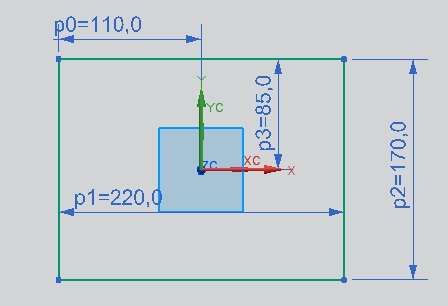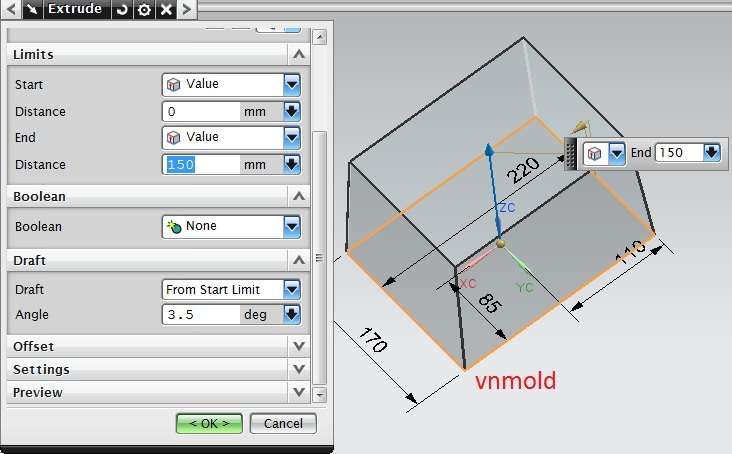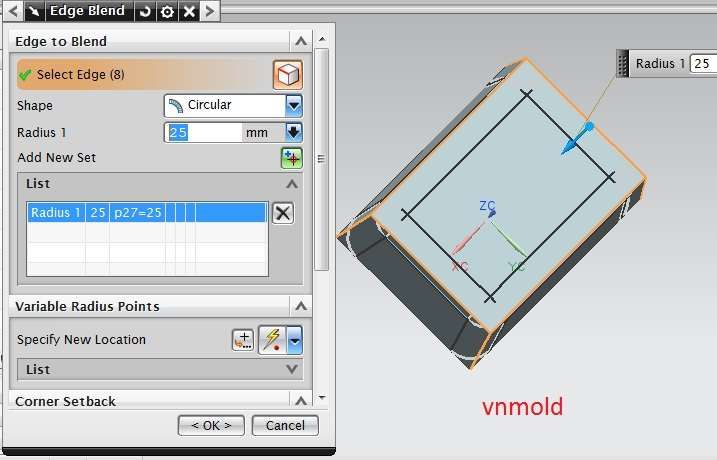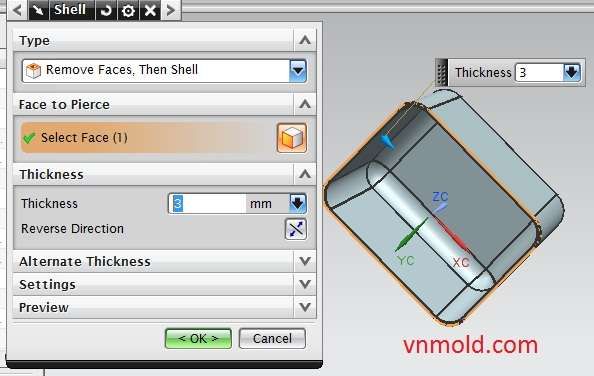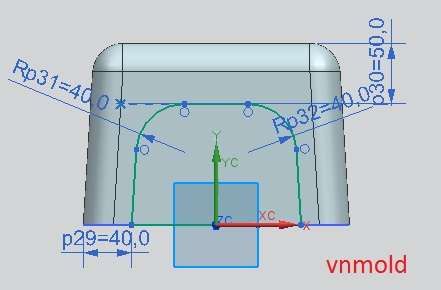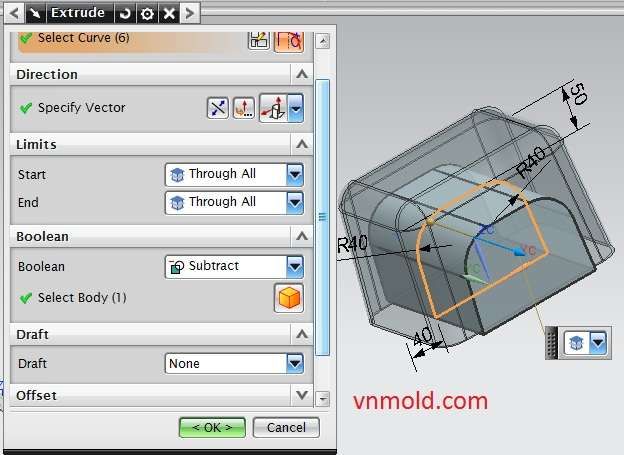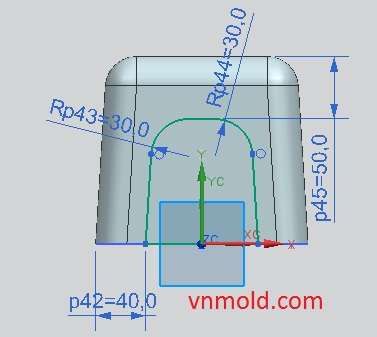How to create a datum plane
In this tutorial, i will show how to create a datum plane in unigraphic-nx with at distance, at angle, bisector.
To open datum plane box, you can select : Insert→Datum/Point→Datum Plane.
You must be registered for see links
unigraphic – nx open datum plane box
Or select datum plane button in Feature bar.
You must be registered for see links
unigraphic – nx datum plane button
After select datum plane button, the datum plane box below will show:
You must be registered for see links
unigraphic – nx datum plane type
1. How to create a datum plane with at distance.
You must be registered for see links
unigraphic – nx Create datum plane with at distance
Step1: Select At distance in type box.
Step 2: Select plane, face that you want to create parallel plane.
Step3: In put distance.
Step 4: Number of planes
If you want to change direction of plane. Click Reverse dirsction at offset table.
Step5: Click Apply –> Ok to finish your works.
2. How to create a datum plane with at angle.
You must be registered for see links
unigraphic – nx create datum plane with at angle
Step1: Select At angle in type box.
Step2: Select plane, face that use as a reference for measuring the angle.
Step 3: Select a linear curve, edge, or datum axis, that defines the angle’s axis of rotation.
Step4: Select angle at angle table. We have three type.
+ Perpendicular: Create a plane that perpendicular with plane you select in step 2.
+ Parallel: Create a plane that parallel with plane you select in step 2.
+ Value: Input angle to angle box.
Step 5: Use offset option if you want to move parallel plane.
Step 6: Click apply –> OK to finish .
3. How to create a datum plane with bisector.
You must be registered for see links
unigraphic – nx create datum plane with Bisector
Step1: Select Bisector at type box.
Step 2: Select the first face, plane.
Step 3: Select the second face, plane (The second face do not need parallel with the first face, plane.)
Step 4: Use offset option if you want to create parallel plane.
Step 5: Click Apply –> Ok to finish.